Remote Assistance
TeamViewer
Client Support
To start a Remote Assistance TeamViewer with an EFC Group support agent, please click on the link below to get started. Once you have clicked on the link, “TeamViewerQS.zip” will automatically download (it may take a few seconds or minutes, depending on your internet connection speed/quality).
- Once the download is complete, please complete the following steps:
- Locate the download file (usually located in your downloads folder or on the desktop)
- Double-click “TeamViewerQS.zip” to Open & Run “TeamViewer Quick Support” installation
- Please review the “EFC Group Remote Assistance Disclaimer”, and “Press Accept” to proceed
- Make a note of your “Session code ID number” and if required, please provide this to your EFC Group support agent
- Please wait for your EFC Group support agent to connect to your computer